【SwiftUI实战】个人信息编辑页(.toolbar的应用)
Kwok 发表于:2021-03-29 09:29:06 点击:78 评论: 0
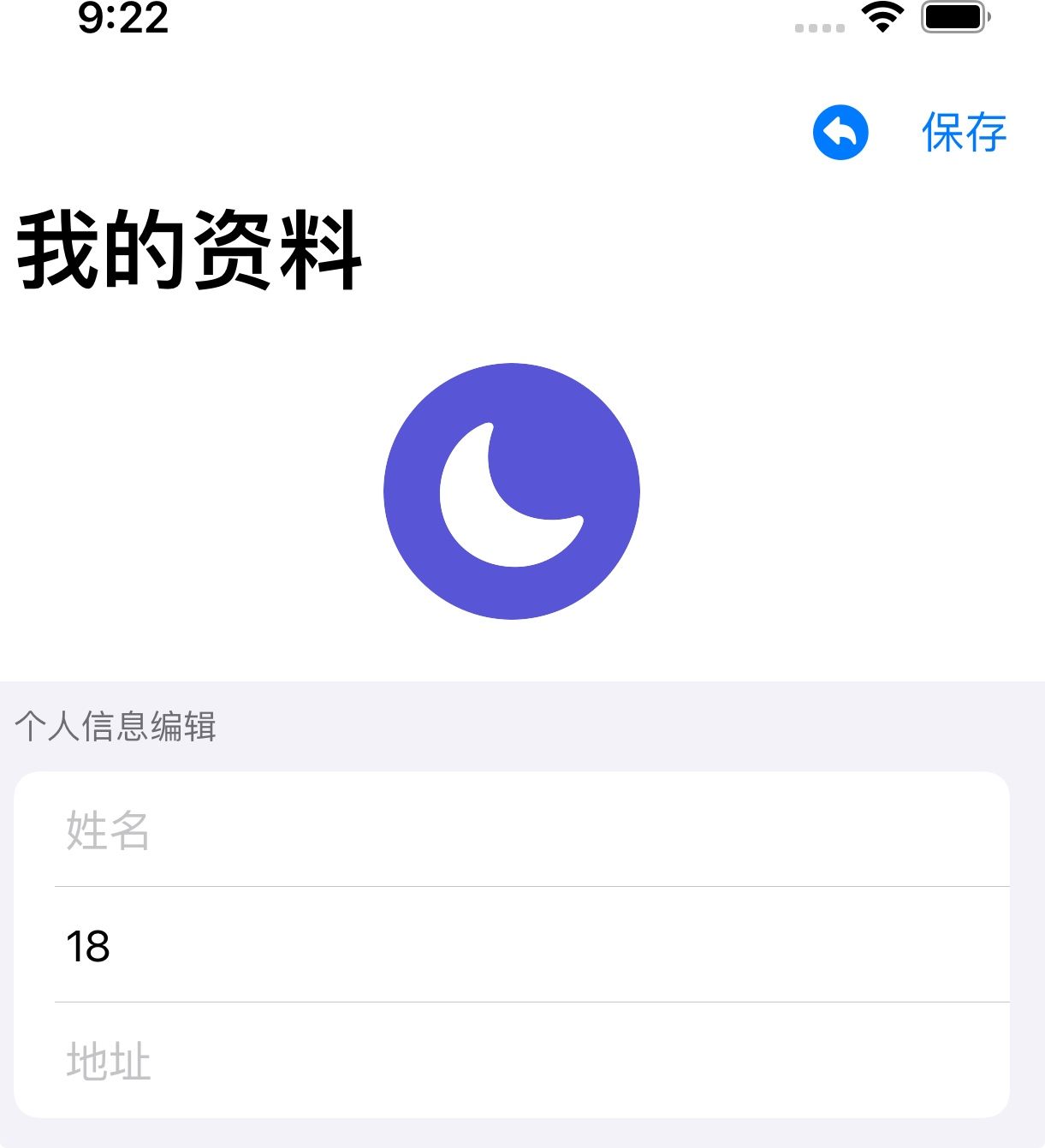
这个简单演示一下个人信息的编辑页面,没有做过多的美工处理,主要是学习toolbar的布局。
import SwiftUI
struct ContentView: View {
@State var name:String = ""
@State var age:Int = 18
@State var addr:String = ""
var body: some View {
NavigationView{
VStack{
Image(systemName: "moon.circle.fill")
.resizable()
.renderingMode(.original)//原始颜色
.aspectRatio(contentMode: .fit)
.frame(width: /*@START_MENU_TOKEN@*/100/*@END_MENU_TOKEN@*/, height:100 )
.clipShape(Circle())//修剪视图形状
.padding()
Form{
Section(header: Text("个人信息编辑")){
TextField("姓名", text: $name)
TextField(
"年龄",
value: $age,
formatter:NumberFormatter()//格式化为数字
)
TextField("地址", text: $addr)
}
}
}
.navigationTitle("我的资料")
//下面是本演示的重点介绍
.toolbar{//使用指定的项填充工具栏或导航栏。
ToolbarItemGroup(placement: .navigationBarTrailing){
//代表一组工具栏项的模型,这些工具栏项可以放在工具栏或导航栏中。
Button{
print("取消动作")
} label:{
//用户界面项的标准标签,由带标题的图标组成。
Label("取消", systemImage:"arrowshape.turn.up.backward.circle.fill")
}
Button("保存"){
print("点击动作")
}
}
}
}
}
}
除非注明,网络人的文章均为原创,转载请以链接形式标明本文地址:https://www.55mx.com/post/111
本站推荐阅读
热门点击文章
- 【Laravel经验】强大的Model应该这样用阅读:515 评论:0
- 各大门户网站网页变灰的代码阅读:514 评论:0
- 在城市体面的“流浪”指北阅读:493 评论:0
- 利用程序计算小学3年级的奥数题 2,4,5,7,11,13,23,25,( ),( )阅读:457 评论:0
- mysql 14001错误 could not start the service mysql阅读:437 评论:0
- 【Laravel实战】Ajax验证captcha 验证码阅读:435 评论:0
- 家庭云(NAS)最简单的组建技术阅读:424 评论:1
- 测试阿里云服务器的1M带宽能支持多少人在线阅读:418 评论:0
- “无奸不商”的原来意思“无尖不商”,可现实却是“无贱不商”阅读:418 评论:0
- 通过指令3秒查出你的男(女)朋友用手机在做什么阅读:418 评论:0
- 一个可以防止图片木马的PHP上传类阅读:418 评论:0
- 通过Kcptun给Shadowsocks加速,能跑满你的带宽阅读:418 评论:0
- PHP中实用的常量和系统全局变量阅读:417 评论:0
- 让你的网站每天更新快照并实时收录并不难!阅读:416 评论:0
- 一个比较好用的JS原生封装Ajax.js,使用方法与jQuery一样阅读:404 评论:0












《【SwiftUI实战】个人信息编辑页(.toolbar的应用)》的网友评论(0)