【SwiftUI实战篇】1、从零开始使用SwiftUI编写一个美食APP
我以前使用自己的CMS写了一个美食类的网站:https://www.meishiq.com 从今天开始我将通过目的对SwiftUI的理解开始着手为这个网站写一个APP,我将把代码与过程完整的记录下来,以便学习与分享。
一准备工作
目前因为有后台和数据的支持,我只需要开发数据接口就可以和APP进行对接的工作,未来我将使用GO语言重写现在的CMS系统,升级功能与效率,目前一直忙于swiftUI的学习,所以先使用PHP做为接口。
因为有自己的CMS加持,写接口非常简单,耗时不多,因为本篇是以写swift为主,所以PHP这部分不做记录。
1、新建美食圈项目
命名为meishiq,并规模以下目录,日后 可能会根据项目情况重命名或者 移出不需要的目录。
2、backend目录 -> APIService.swift 代码未编写:
import Foundation
//远程数据获取
struct APIService {
static let baseURL = URL(string: "https://www.meishiq.com/")! //远程数据接口
static let apiKey = "1xxxxxxxxxxxxxxxxxxxx" //保护数据安全
}3、extension扩展目录 ->Font+TitleFont.swift 简单的几个字体扩展统一存放:
mport Foundation
import SwiftUI
extension Font {
public static func FHACondFrenchNC(size: CGFloat) -> Font {
return Font.custom("FHA Condensed French NC", size: size)
}
public static func AmericanCaptain(size: CGFloat) -> Font {
return Font.custom("American Captain", size: size)
}
public static func FjallaOne(size: CGFloat) -> Font {
return Font.custom("FjallaOne-Regular", size: size)
}
}
struct TitleFont: ViewModifier {
let size: CGFloat
func body(content: Content) -> some View {
return content.font(.FjallaOne(size: size))
}
}
extension View {
func titleFont(size: CGFloat) -> some View {
return ModifiedContent(content: self, modifier: TitleFont(size: size))
}
func titleStyle() -> some View {
return ModifiedContent(content: self, modifier: TitleFont(size: 18))
}
}View+PosterStyle.swift 的扩展:
struct PosterStyle: ViewModifier {
enum Size {
case small, medium, big, tv
func width() -> CGFloat {
switch self {
case .small: return 53
case .medium: return 100
case .big: return 250
case .tv: return 333
}
}
func height() -> CGFloat {
switch self {
case .small: return 80
case .medium: return 150
case .big: return 375
case .tv: return 500
}
}
}
let loaded: Bool
let size: Size
func body(content: Content) -> some View {
return content
.frame(width: size.width(), height: size.height())
.cornerRadius(5)
.opacity(loaded ? 1 : 0.1)
.shadow(radius: 8)
}
}
extension View {
func posterStyle(loaded: Bool, size: PosterStyle.Size) -> some View {
return ModifiedContent(content: self, modifier: PosterStyle(loaded: loaded, size: size))
}
}4、indexView目录 -> RecommendedView.swift 推荐菜谱视图
-> FoodView.swift 食材视图
-> SelectView.swift 精选菜谱
-> DailyCookView.swift 每日推荐
-> FocusView.swift 关注的用户菜谱
5、TabViewPages 目录 -> UserCenter.swift 用户中心
-> Categorys.swift 菜谱分类
-> PostRecipe.swift 菜谱发布
-> Discuss.swift 讨论圈子
-> Index.swift 菜谱首页
-> MyMessage.swift 消息中心
6、MainPage.swift APP首页
import SwiftUI
struct MainPage: View {
@State private var selectedTab = Tab.index //默认Tab选择
//可用的Tab选项
enum Tab: Int {
case index, discuss, postrecipe, categorys,usercenter
}
var body: some View {
NavigationView {
TabView(selection: $selectedTab) {
//首页
Index().tabItem { tabbarItem(name: "首页", ico: "house.circle") }.tag(Tab.index)
//讨论
Discuss().tabItem { tabbarItem(name: "圈子", ico: "circles.hexagongrid.fill") }.tag(Tab.discuss)
//菜谱发布
PostRecipe().tabItem { tabbarItem(name: "发布", ico: "plus") }.tag(Tab.postrecipe)
//消息中心
Categorys().tabItem { tabbarItem(name: "分类", ico: "square.grid.3x3.middle.fill") }.tag(Tab.categorys)
//用户中心
UserCenter().tabItem { tabbarItem(name: "我的", ico: "person.crop.circle.fill") }.tag(Tab.usercenter)
}
.accentColor(.red)//设置TabBar图标与字体的颜色
.onAppear() {
UITabBar.appearance().barTintColor = .white //配置背影TabBar颜色
}
}
.navigationViewStyle(StackNavigationViewStyle())//在Ipad、Mac中保持与IOS一样的样式
}
//统一设计单个Tabbar的样式
private func tabbarItem(name: String, ico: String) -> some View {
VStack {
Image(systemName: ico)
.imageScale(.large)
Text(name)
}
}
}
//预览
struct MainPage_Previews: PreviewProvider {
static var previews: some View {
MainPage()
}
}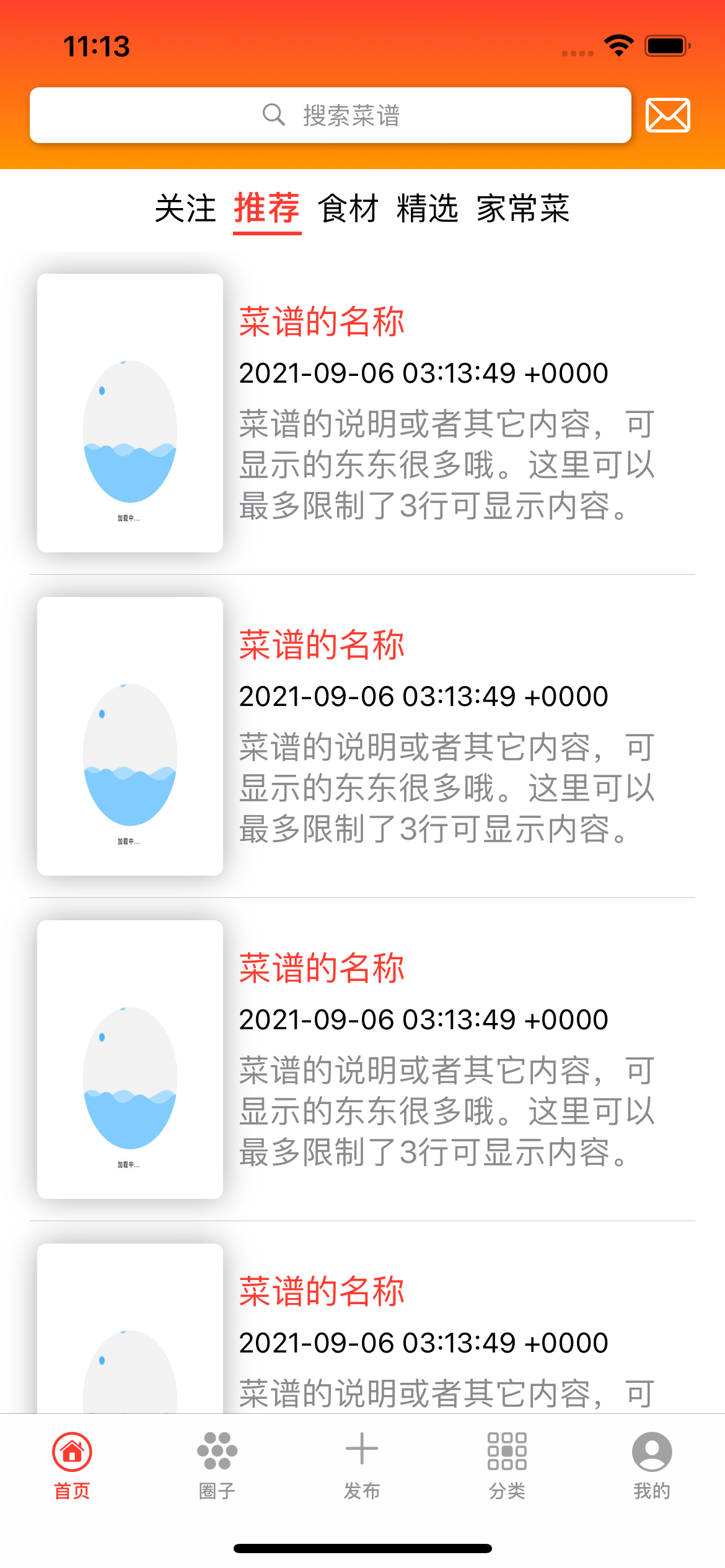
除非注明,网络人的文章均为原创,转载请以链接形式标明本文地址:https://www.55mx.com/post/158
本站推荐阅读
热门点击文章
- 【Laravel经验】强大的Model应该这样用阅读:513 评论:0
- 各大门户网站网页变灰的代码阅读:512 评论:0
- 在城市体面的“流浪”指北阅读:491 评论:0
- 利用程序计算小学3年级的奥数题 2,4,5,7,11,13,23,25,( ),( )阅读:455 评论:0
- mysql 14001错误 could not start the service mysql阅读:435 评论:0
- 【Laravel实战】Ajax验证captcha 验证码阅读:433 评论:0
- 家庭云(NAS)最简单的组建技术阅读:422 评论:1
- 测试阿里云服务器的1M带宽能支持多少人在线阅读:416 评论:0
- “无奸不商”的原来意思“无尖不商”,可现实却是“无贱不商”阅读:416 评论:0
- 通过指令3秒查出你的男(女)朋友用手机在做什么阅读:416 评论:0
- 一个可以防止图片木马的PHP上传类阅读:416 评论:0
- PHP中实用的常量和系统全局变量阅读:415 评论:0
- 通过Kcptun给Shadowsocks加速,能跑满你的带宽阅读:415 评论:0
- 让你的网站每天更新快照并实时收录并不难!阅读:413 评论:0
- 一个比较好用的JS原生封装Ajax.js,使用方法与jQuery一样阅读:403 评论:0












《【SwiftUI实战篇】1、从零开始使用SwiftUI编写一个美食APP》的网友评论(0)